Why need to transfer data from iPhone to iPhone?
For those accustomed to using an iPhone, unboxing a new one is undoubtedly a joyous occasion. A new iPhone boasts enhanced functionalities and a wider array of user experiences, making tasks like browsing, socializing, and documenting life or work more seamless. However, if your old iPhone holds a plethora of vital data, transitioning to a new device can be somewhat tricky.
How can you effortlessly transfer all your previous iPhone data to the new one? Is it possible to accomplish the entire process with just a few clicks? Read on to discover the answer as we delve into this top-notch third-party software.
Professional iPhone to iPhone transfer software - FoneTool
When it comes to iPhone to iPhone transfer, the handy and professional software - FoneTool will be your most ideal choice to make it.
-
Fast transfer speed: You can use FoneTool to transfer a large amount of data in a very short time. For example, hundreds of photos can be moved in minutes.
-
Easy and efficient operation: Its easy-to-use interface allows you to finish all data transfer tasks in a few clicks. Even if you're a first-time user, you can easily complete it.
-
No Apple ID limitation: For people who need to create a new Apple ID, you can also use FoneTool to efficiently transfer data between different accounts.
-
Various file types can be recognized: Common file formats used in learning, work, and daily life can be easily recognized, including mp3, m4a, flac, wav, jpg, jpeg, png,gif, heic, raw, mp4, mov, m4v, csv, vcf, etc.
-
Wide compatibility: Various iPhone models, iOS versions and Windows systems can be supported, including the latest ones.
How to transfer data from iPhone to iPhone
After understanding the powerful and user-friendly features and advantages of FoneTool, you will definitely agree that it is the best mobile data transfer software available. Now you can continue reading to get how to finish iPhone data transfer completely or selectively.
Part 1. Transfer everything from iPhone to iPhone in one-click
How to transfer everything from iPhone to iPhone without iCloud? Here are detailed answers!
Step 1. Download and launch FoneTool on your Windows PC > Connect your source iPhone and target iPhone to the computer with 2 USB cables > If asked, tap on Trust on your devices to let the computer access your data.
Note: If you have only one USB cable, you can choose FoneTool’s Phone Backup feature to finish the data transfer. Just go to Phone Backup > Choose Full Backup to back up old iPhone. Then go to My Backups to restore it to your new iPhone.
Step 2. Go to Phone Transfer > Choose iPhone to iPhone > Click Get Started to continue.
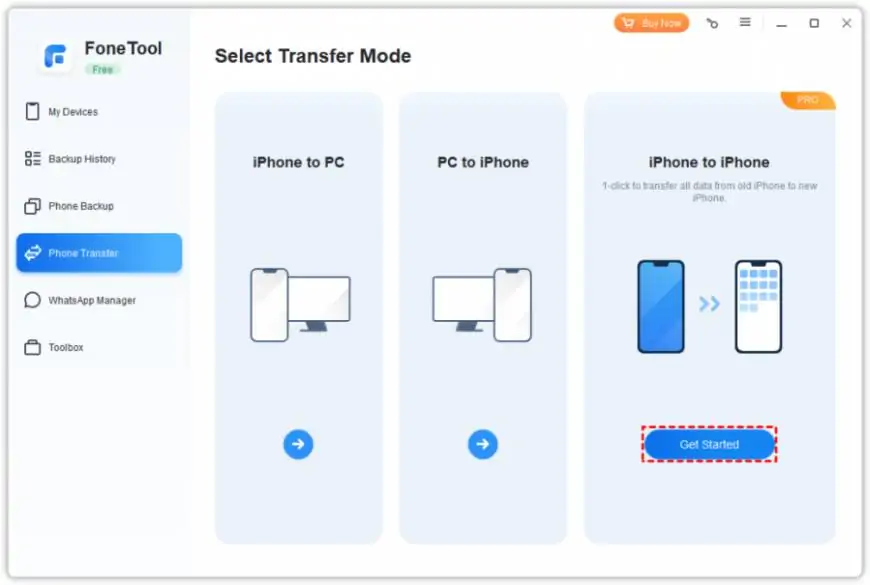
Note: This action will erase all current data on your new iPhone, so if there are many important files on your device, you can go to Phone Backup and choose Selective Backup to back up your iPhone data first.
Step 3. Confirm your source device and target device > If need, you can enable Backup Encryption > Click Start Transfer to begin the task.
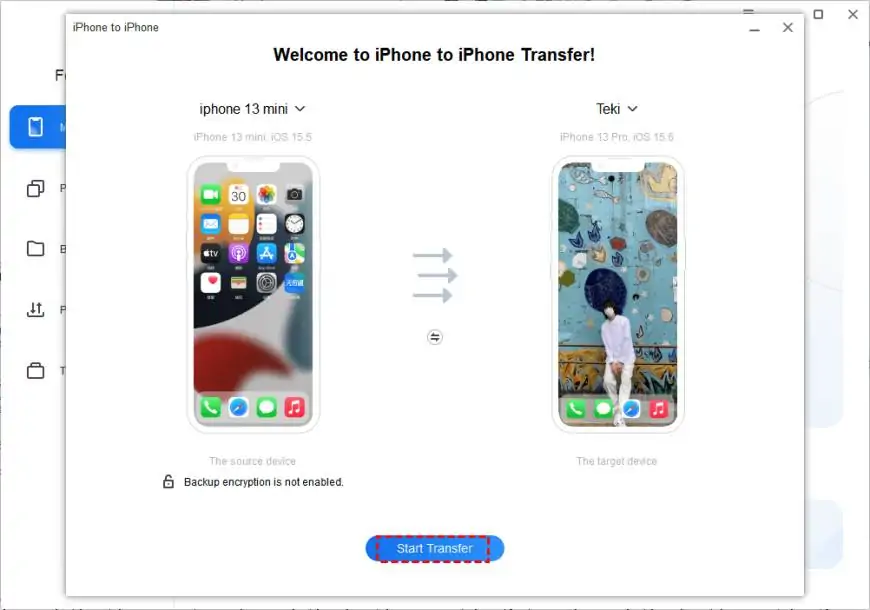
Part 2. Selectively transfer iPhone data to new iPhone
If you only need to transfer part of old iPhone data to your new iPhone, you can also use FoneTool to finish the process.
Step 1. Connect your source iPhone to the Windows PC > Launch FoneTool and go to Phone Transfer > Choose iPhone to PC and click Get Started to begin.
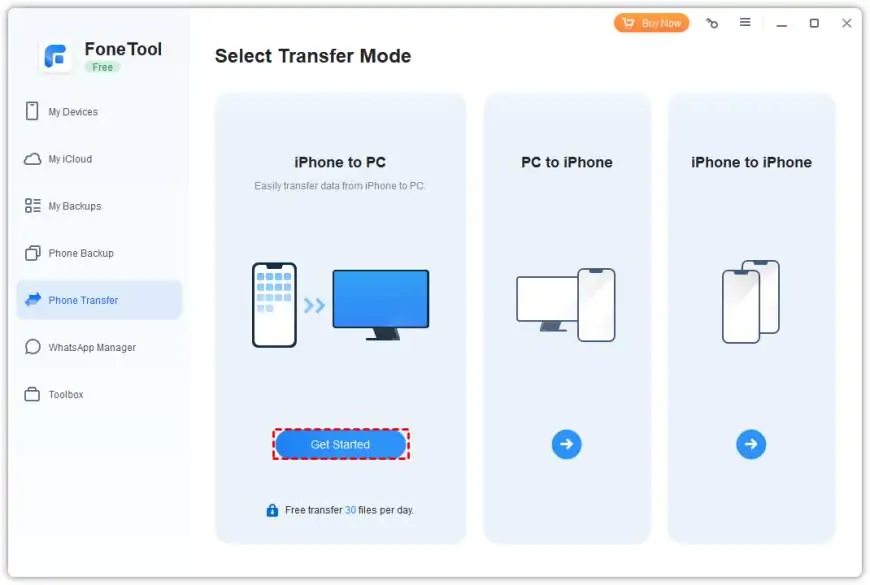
Step 2. Click + icon > Preview and choose the files you need > Click OK to confirm.
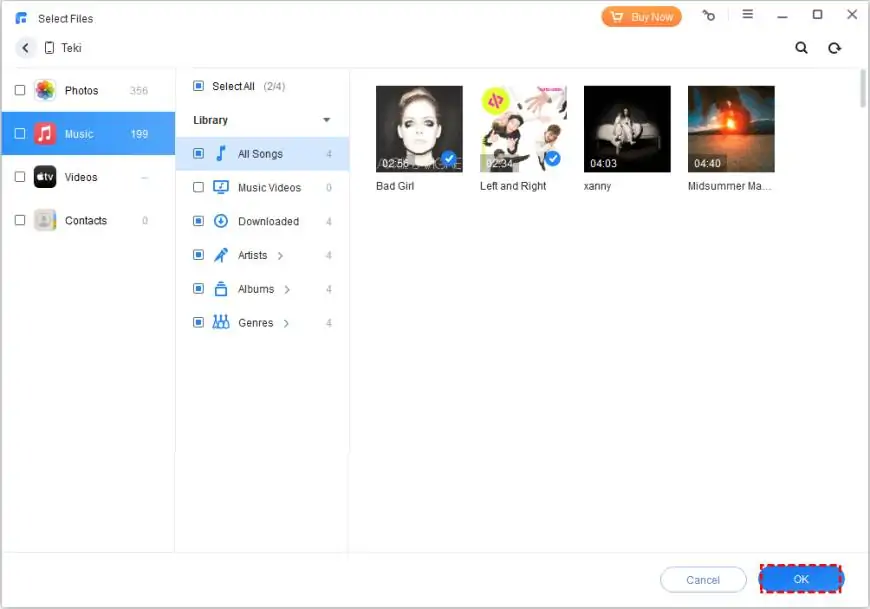
Step 3. Click the Transfer Settings option to choose the storage location > Click Start Transfer to begin.
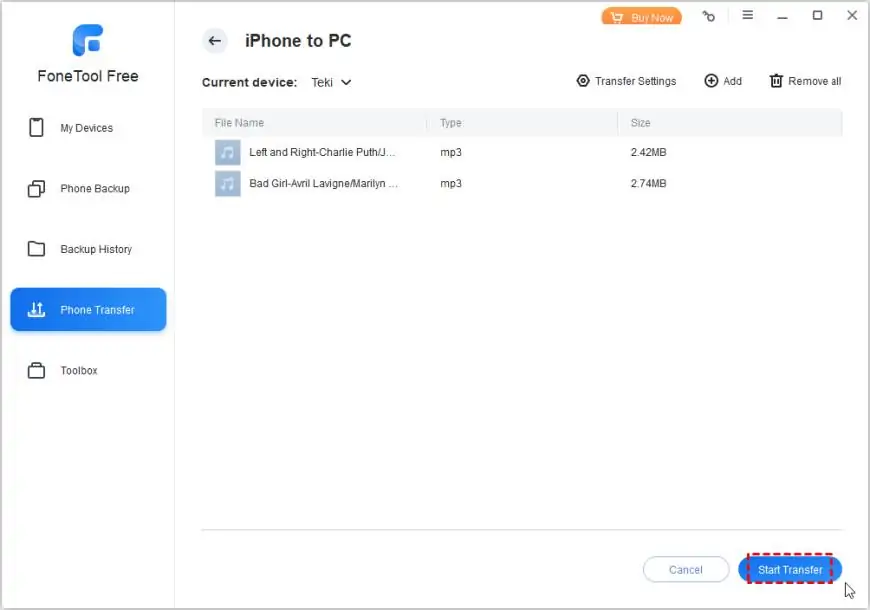
Step 4. Once the process is completed, then you can unplug your source iPhone and plug your target iPhone > Go to Phone Transfer and choose PC to iPhone to move the data to your device.
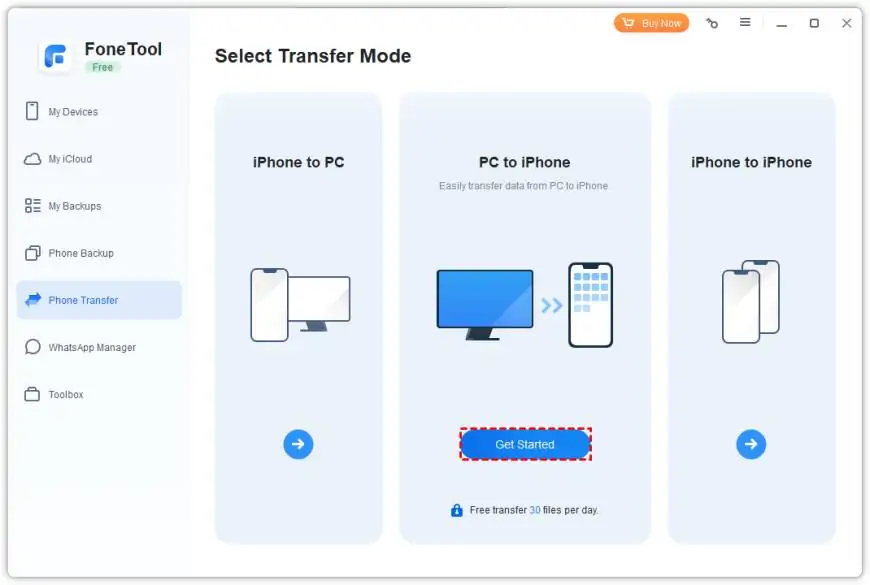
Conclusion
FoneTool, developed by an excellent team specializing in data security, facilitates easy data transfer between iPhones, from iPhones to PCs, and vice versa.
Additionally, it can be used for iPhone and WhatsApp data backup. Conveniently manage iCloud data on Windows PCs with FoneTool. With over three million users globally, FoneTool is sure to meet your expectations!

![[WATCH VIDEO] Sophie Rain and sister Sierra Rain as Black Spiderman goes viral [WATCH VIDEO] Sophie Rain and sister Sierra Rain as Black Spiderman goes viral](https://www.sociallykeeda.com/uploads/images/202403/image_140x98_660976c59cce0.webp)


![[WATCH] Meia Cassandra Viral Video Leaked; scandal explained [WATCH] Meia Cassandra Viral Video Leaked; scandal explained](https://www.sociallykeeda.com/uploads/images/202401/image_140x98_65b7605057a56.webp)





![[Watch] Riya Barde Bangladeshi Adult Film Actress Viral Full Video [Watch] Riya Barde Bangladeshi Adult Film Actress Viral Full Video](https://www.sociallykeeda.com/uploads/images/202409/image_140x98_66f92d1749da6.webp)