The hard drive is known as a hard disk drive (HDD), hard disk, or fixed disk. Many of you save their documents, photos, videos, and other essential files on the hard disk.
But you may encounter data loss from the disk. At the moment, you may wander: can I recover deleted files from hard drive? How to recover deleted files in Windows 7, 8, 10, 11? Please continue to read this article and get the answer.
Good Choice for Disk Recovery
The highly recommended software for recovering disk data is MyRecover. If your data on a disk is deleted, then you can learn how to recover lost disk data using a professional data recovery software - MyRecover.
Advantages of MyRecover
-
Recover disk data from disk formatting, virus attacks, unintentional deletion, system crashes and a host of other situations.
-
Support disk recovery from all disk-based storage media types. HDD, SD card, SSD, external hard drive, USB flash drive, etc.
-
Keep recoverable data original.
-
Highly-compatible. Support all versions of Windows systems.
-
High-speed. It can quickly scan from disk to locate and recover deleted or lost data.
Disadvantage of MyRecover
-
Only for Windows operating systems now.
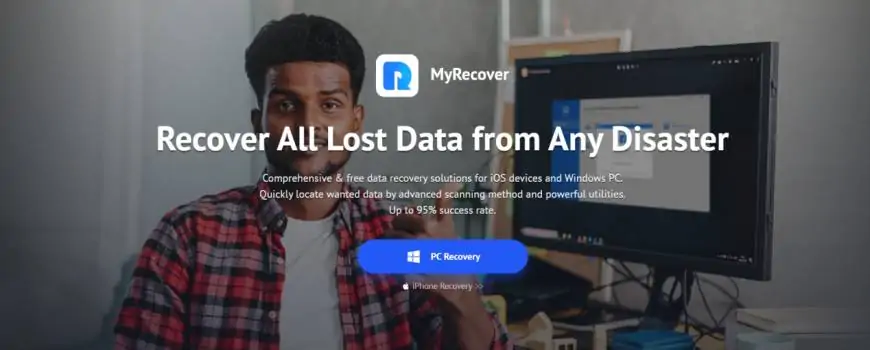
More about MyRecover
Before you choose MyRecover for data recovery, you can learn more details about the file recovery software here.
Support recover over 200 types of file
MyRecover helps you recover text, pictures, audio, video, email, system files, compressed files and more from your hard disk.
Support data recovery from different storage devices
In addition to disks, MyRecover can help you recover data from some other storage devices like USB flash drives, SD cards, and more.
Never change recoverable files
The file names, formats and paths of recoverable files are not altered by MyRecover.
Find all deleted and lost data
MyRecover offers Deep Scan and Quick Scan features to fully and quickly scan and find all deleted and lost files. Filter and Search features will help you find deleted data quickly.
Perform well with all Windows operating systems
MyRecover can work well on Windows 11, 10, 8, 7 and Windows Server 2022, 2019, 2016, 2012, etc.
Friendly user experience in data recovery process
MyRecover has a clear graphical user interface.
Test: Use MyRecover for Disk Recovery
We wanted to perform a professional function to show you how MyRecover works. After downloading MyRecover from its website, we installed it on our computer.
In order to test the function of MyRecover to recover data, I deleted a disk and then tried to recover lost PDF files from it using MyRecover.
Test Process
After installing the MyRecover program on my computer and launching it, MyRecover recognizes all the disks on my computer. I hovered my mouse over one the deleted disk and a scan icon appeared. Simply select the disk where I previously saved my deleted files and click on it to complete the one-click scan.
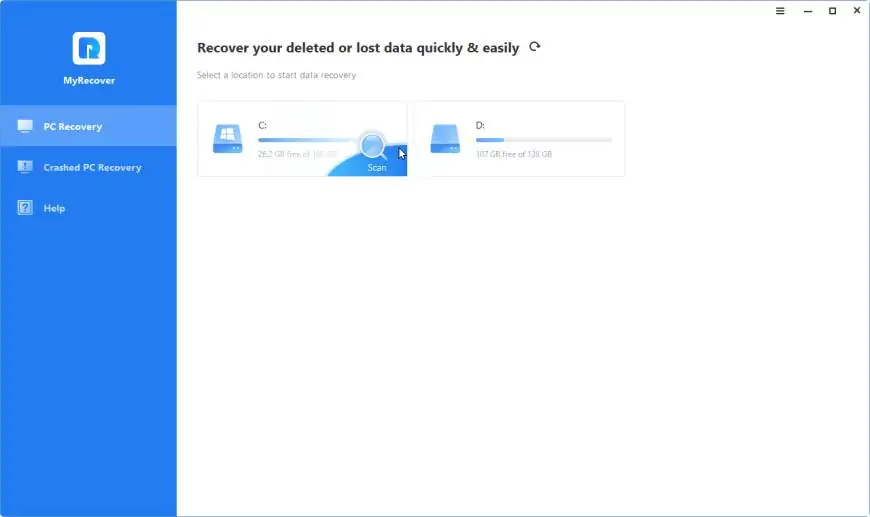
MyRecover's Quick Scan and Deep Scan functions are performed on the disk of your choice. All deleted and lost files will be found.
There are some useful features in MyRecover.
I click the "Type" menus. Here I select the "Document" option to narrow down the scan results.
I use the Search feature by typing filename in the search box. MyRecover helps me find all the deleted PDF files.
The "Data Modification" filter can help you narrow the result as well. You can choose Today, Yesterday, Last 7 days, Last 30 days and customization options. And the "Size" filter can help you to narrow the scanning results as well.
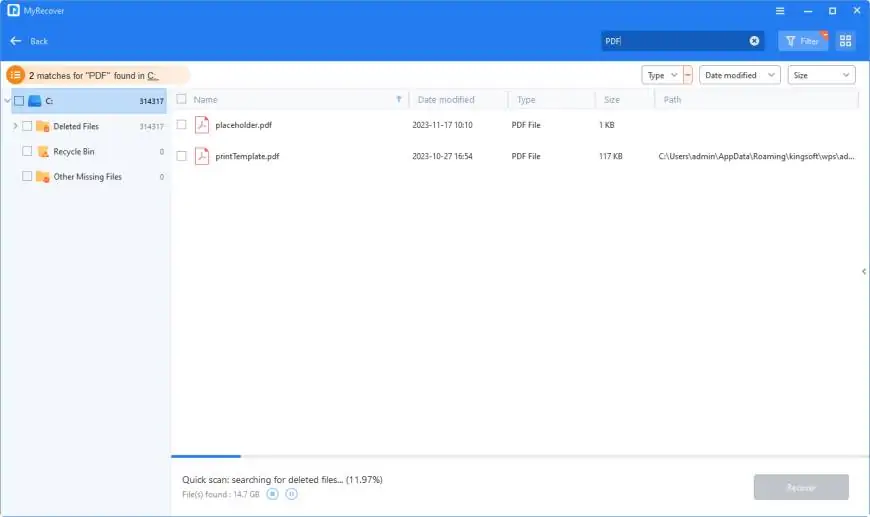
I choose the PDF files from the deleted disk here. MyRecover performs the disk recovery task successfully and quickly.
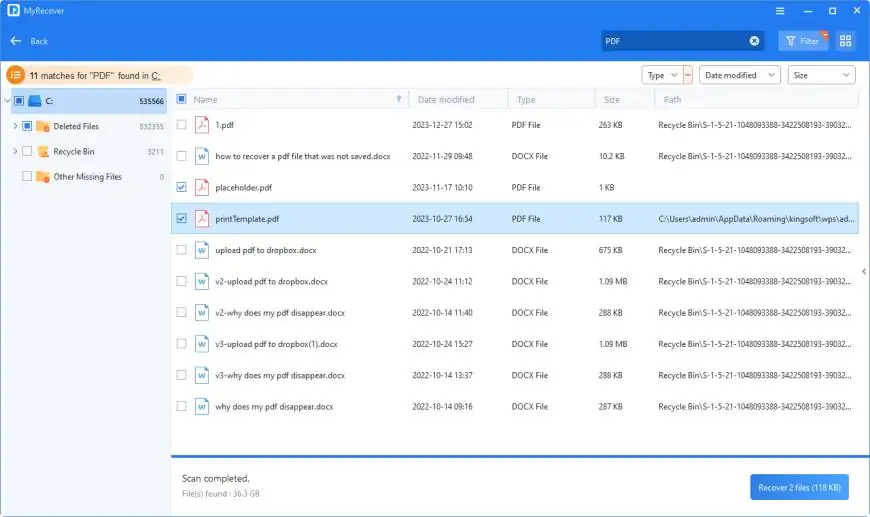
Test Result
With the above tests, we can conclude that MyRecover will find all lost data and recover them successfully. In addition, MyRecover's useful features make the recovery process easier.
To Sum Up
As you can see from this review, MyRecover is the disk recovery software you can trust. Tests of MyRecover's features can show that MyRecover has powerful free data recovery features that can help you recover disk data more efficiently.

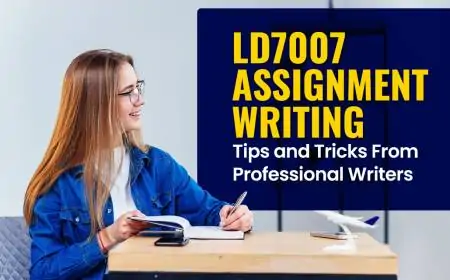
![[WATCH VIDEO] Sophie Rain and sister Sierra Rain as Black Spiderman goes viral [WATCH VIDEO] Sophie Rain and sister Sierra Rain as Black Spiderman goes viral](https://www.sociallykeeda.com/uploads/images/202403/image_140x98_660976c59cce0.webp)





![[FULL WATCH VIDEO] Will Levis And Gia Duddy Leak Video Viral On Social Media [FULL WATCH VIDEO] Will Levis And Gia Duddy Leak Video Viral On Social Media](https://www.sociallykeeda.com/uploads/images/202405/image_140x98_6651e7ae8038d.webp)


