Cloud storage has become a vital tool in today's digital world for organizing our ever expanding data. However, what occurs if you find yourself utilizing OneDrive, Dropbox, and Google Drive in addition to other online services? Handling various systems can easily become an arduous undertaking, resulting in data silos and dissatisfaction.
MultCloud acts as your shining knight in this situation. It is a complimentary cloud file organizer that serves as a focal point, combining all of your cloud storage accounts into a single, cohesive platform. Bid adieu to the days of constantly logging in and out of various cloud services with MultCloud!
The Modern Multi-Cloud Dilemma
-
Juggling Multiple Cloud Storage Services: Imagine having photos stored on Dropbox, work documents on Google Drive, and music on OneDrive. This scenario, while increasingly common, creates a fragmented data landscape. Finding specific files becomes a scavenger hunt, and keeping everything updated across platforms is a logistical nightmare.
-
The Struggle of Siloed Data: The problem with siloed data goes beyond mere inconvenience. It hinders productivity and collaboration. Imagine needing a crucial document for a project, only to discover it's buried deep within a different cloud service you rarely use. This disjointed approach can significantly slow you down.
Introducing MultCloud: Your One-Stop Cloud Management Hub
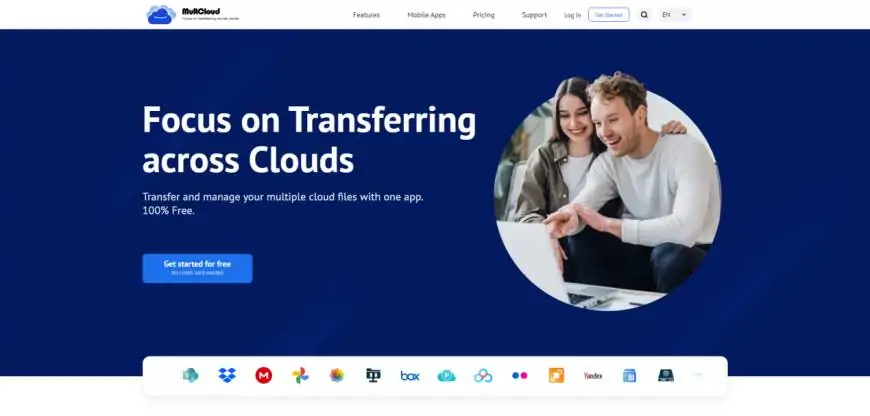
MultCloud serves as a single command center for all of your cloud storage requirements, removing the hassle of switching between many clouds. More than 30 top cloud storage companies, including Google Drive, Dropbox, OneDrive, Amazon S3, MEGA, and many more, are effortlessly integrated with it. You may manage or move files between cloud storage services using a single, intuitive interface thanks to this extensive compatibility.
Supported Cloud Storage Providers: Dropbox, Dropbox Business, Google Drive, Google Workspace, Google Photos, iCloud Photos, iCloud Drive, OneDrive, SharePoint Online, OneDrive for Business, MEGA, Flickr, Box, Box for Business, pCloud, Amazon S3, Wasabi, SugarSync, 4shared, Icedrive, iDrive e2, Evernote, CloudMe, Cubby, MyDrive, WEB.DE, Yandex, HiDrive, MySQL, Egnyte, Putio, Backblaze, MediaFire, ownCloud, ADrive, Baidu, even NAS, WebDAV, FTP/SFTP, Shared with me and Shared Drive.
Effortless Cloud-to-Cloud Transfer with MultCloud
1. Setting Up Your MultCloud Account (Free and Easy!)
With MultCloud, getting started is simple. Just visit their website to register for a free account. You have the option of logging in easily using your current Google or Facebook account or using your email address.
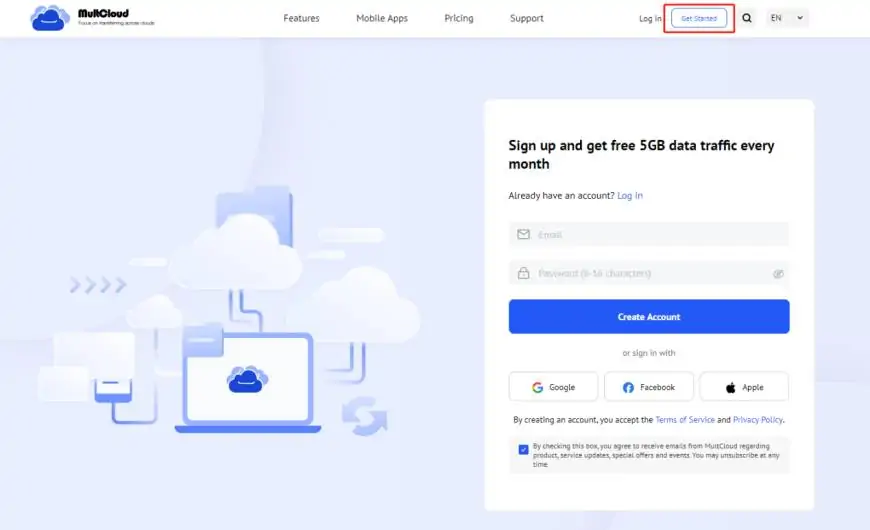
2. Adding Your Cloud Storage Drives
An easy-to-use UI will greet you after you log in. To integrate a cloud storage provider, click "Add Cloud" and choose it. MultCloud will then guide you through a secure authorization process to connect your account. Repeat this process for all your desired cloud storage services.
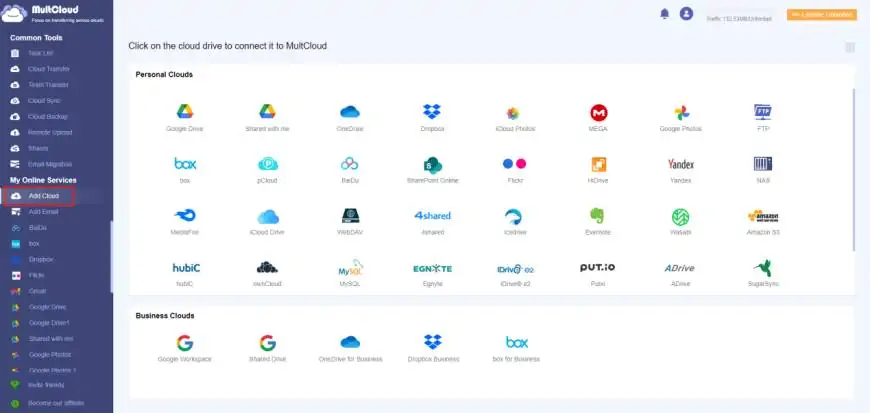
3. Initiating the Cloud Transfer Process (Step-by-Step Guide)
Now that your cloud drives are all connected under one roof, you're ready to conquer those pesky cloud-to-cloud transfers! Here's a step-by-step guide:
-
Selecting Source and Choosing Files and Folders for Transfer: In the MultCloud interface, locate the "Cloud Transfer" option. Here, you'll see a list of all your connected cloud storage drives. Choose the source drive where your files currently reside and select individual files or entire folders for transfer. MultCloud allows for multi-selection, so you can efficiently choose a batch of files to move.
-
Selecting Destination Cloud Drives: Navigate to the destination cloud drive and browse through your folders. You can select the whole drive or folders in it as the destination.
-
Initiating the Transfer and Monitoring Progress: Once you've selected your files and folders, click the "Transfer Now" button. MultCloud will take care of the rest, securely transferring your data between your chosen cloud storage providers. A progress bar will keep you updated on the transfer status, so you can sit back and relax.
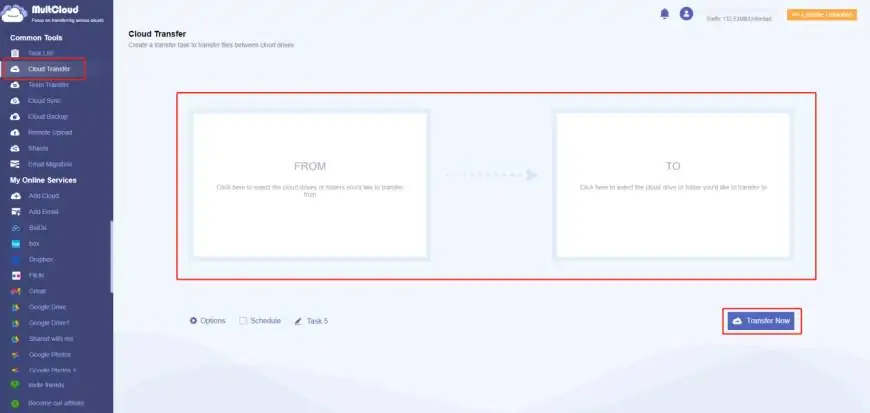
Beyond Transfers: Unveiling MultCloud's Hidden Gems
While cloud-to-cloud transfer is a core functionality, MultCloud offers a treasure trove of additional features to elevate your cloud storage experience.
-
Team Transfer: This function is mainly used to batch migrate sub-account data under enterprise accounts, such as Google Workspace, OneDrive for Business, or Dropbox Business, etc.
-
Cloud Sync: Similar to Cloud Transfer, this function is also used for data migration between multiple clouds. The difference is that the real-time mirroring of data is synchronized to the destination. This feature can be used to keep data consistent across multiple accounts.
-
Cloud Backup: You can use this feature to automatically back up important data from one cloud to another and restore the backed-up data when needed.
-
Email Migration: This feature can help you when you need to back up email data, such as backup Google Workspace emails, at work to local or cloud. Attachments in messages can also be easily saved and backed up.
-
Remote Upload: Magnet links or torrent files in web pages allow users to download the required data in real time. This function directly parses network data to the corresponding cloud account without the need for other parsing tools.
Conclusion
Keeping track of numerous cloud storage accounts might be stressful in the data-driven world of today. By providing a centralized platform for simple file management, data synchronization, and cloud-to-cloud transfers, MultCloud enables you to overcome this obstacle. With its intuitive interface, robust free plan, and unmatched cloud storage provider compatibility, MultCloud is the key to unlocking a seamless and streamlined cloud experience.






